WELCOME!
We are very excited to have you onboard and join the HHM team! Over the next few days you will be given a lot of information, please don't hesitate to ask questions - we are here to help you succeed. Use this page as a secondary guide to helping you get started and reference this page as much as you need.
ADDING YOUR HEADSHOT
You're just a few clicks away from setting up your email!
1 - In the Outlook app , go to file > then find the blank person avatar and click change under the box. It will direct you to the web browser version of Outlook.
2 - Once signed in a pop-up will automatically appear where you can upload your headshot photo provided by the marketing department. Save and you're done!
UPDATING YOUR SIGNATURE
You're email signature is automatically set up. Please go to the Marketing Tab > Marketing Forms > Information Change request to make any edits to your signature (once you know your direct line, etc.)
AXCESS TRAINING
You will go over this in your orientation. Here are the documents to help prepare you.
TIME ENTRY
Daily Time Entry
- Your time is to be entered daily. You will have until 10:00 AM the following day to have it in. No exceptions. Emails and Calls are made to anyone not current every Monday and reports sent out to partners Monday afternoon reflecting your total hours for the prior week.
- Before beginning a project, confirm that the client is not on hold. If a client is on hold, it is either because we have not received a signed engagement letter or there is an A/R issue. The client is on HOLD for a reason – stop any work and address with the Service Professional.
- In the event that you have time to bill and the client is on HOLD : Please contact the billing dept and they will have to get the ‘ok’ from the Primary Partner or the Managing Partner to bill your time to that client. DO NOT enter your time to non-billable with a note for it to be changed later. That doesn’t work. DO NOT enter your time to a different client to“hold” the time.
Billable Time
- Client: Select either by typing client name or client code. The first time you enter a client name you will have to change your search parameters (select the right arrow head and select search name or ID)
- Service Code: Select by beginning to type either a description of the code or the numerical code itself. May also use the drop down.
- Hours: Enter your time based on 5 minute increments. If you are uncertain, divide the time spent by 60 to the correct amount. X/60
- Project: If you are working on a specific project related to the client being billed, make sure to take a moment and select the CORRECT project and work step.
- Invoice Description: Use as needed. Please be brief but thorough–If the service code description does not fully/accurately explain what you were doing, please explain further. Because the Memo fields are often used for billing purposes and pull onto detailed billings for clients, here are a few things to be mindful of when entering your time:
- PLEASE DO NOT TYPE IN ALL CAPS. The Billing Department will have to re-type any entries like this if they end up required on a detailed billing.
- Not everyone understands your short-hand – Remember this went typing a memo
- Whenever using “vague” service codes, ALWAYS give a brief description as to what you were doing. Examples of “vague” services codes are:
- 1. 00406 – General Consultation
2. 10111 – General Tax Services
3. 00503 – Telephone Conference With
4. 00501 – Conference w/Client/Represent - Internal Note: If your memo is not intended to be seen by the client (potentially on a bill), this memo field will prevent the memo from pulling on any billings by default. Example:
- Service Code: 10401–1040 Preparation;
Memo: Messed up on the initial preparation and had to redo the entire thing. - Once you have entered your time for the entire day you will need to POST your time in order for it to pull into our reports
- Please be aware that we have some service codes that are billed at a premium rate, these rates are listed below. DO NOT USE these rates without first consulting with the PIC or SP
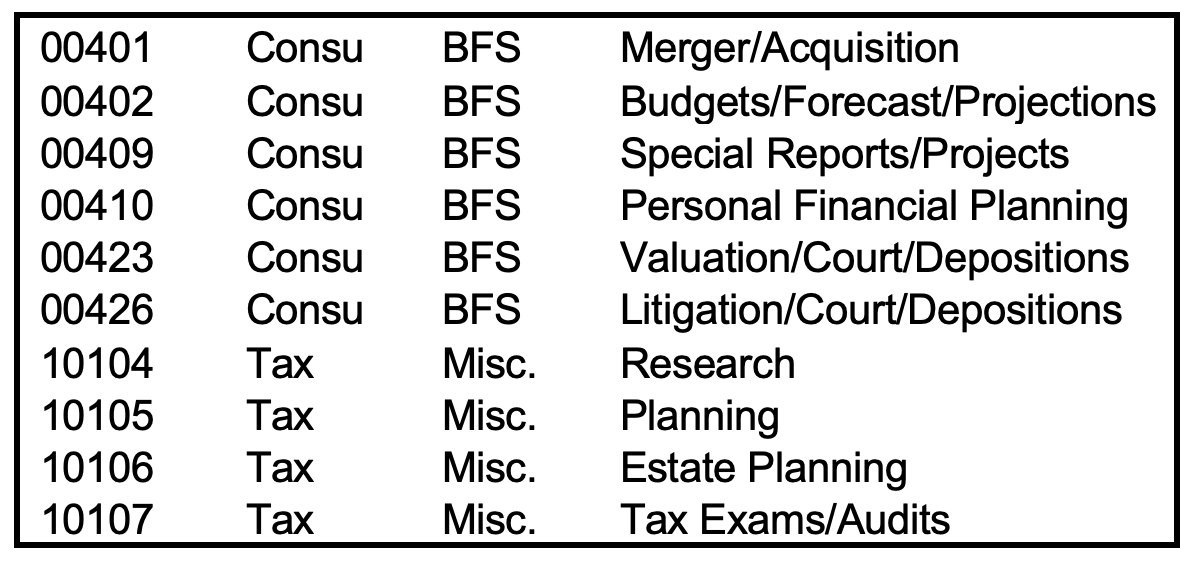
Nonbillable Time
- Client: For all non-billable time, your time will be billed to “HHM”
- Service Code: Will be a non-billable service code. Examples include:
- i. 00956 StaffAdministrative
ii. 00420 Client Marketing
iii. 00954 CPE
iv. 00969 Vacation - No Project
- Memo: as needed, recommended but not required
- Save
Vacation/ Personal Time
- Entering Personal/Vacation Time: See “NonBillable Time”. The services codes used will be: 00969 – Vacation and 00966– Personal Time Off. You will enter the time based on an 8 hour day/40 hour week (50 hour week during tax season).
- Vacation Time: When you would like to use any vacation time, please fill out the “request for time off” form located on the Connect HHM site and it will be routed to your team captain.
- Personal Time: The intent of personal time off is primarily for “unscheduled time off” such as sick-time, doctors’ appointments, funeral leave, etc. which applies for both the employee or in the situation of an immediate family member; however, personal time can be used for vacation.
- This means the Employee will no longer receive additional time for funeral leave, time spent in the hospital etc. The intent is so that the employee may build-up personal time, when not used, so that in the event of such circumstances, there will be a built-in allowance for the time needed off.
- You can roll up to 6 weeks of vacation and personal time. If you have more than that left over at the end of the year only 6 weeks allowance will roll
- Please be aware you will not be paid for any personal time should you leave the firm. If you roll 200 hours and then turn in your notice in January you forfeit that time.
- You will need to notify a member in the event that you will be taking personal time due to illness, etc., the same day and every day thereafter by 8:30 AM. See Employee Handbook.
- If you do not have enough PTO to cover your time out, please make sure you discuss this with HR before you opt to just not enter time for that period.
Holiday
- Entering Holiday Time: See “NonBillable Time”. The Service Code for Holiday time is: 00964 – Holiday. Based on a 40 hour workweek, you will enter 8 hours for each holiday. See Employee Handbook for designated holidays. Anyone not full time should discuss with HR how many hours they will enter for each holiday.
Flex Time
Each person should account for a minimum 8 hours daily, excluding 1 hour for lunch. During non-tax season, employees may request to accumulate hours over the required 8-hour day to apply to a day or part of a day off. These requests must be made in advance and in writing!
How to request flex time: Fill out the “Request for Time Off” located on HHMConnect and have your team captain or managing partner sign off. Upon prior approval, salaried employees work the additional scheduled hours within a pay period and take the requested day off within the same pay period. Hourly employees work the additional hours within the work week and take the requested day off within the same work week.
Please Note: Flex time is not intended to compensate for routine extra hours required for a specific job or to allow employees to “bank” time to use at a future date. Flex time is limited to one day per week and two days per pay period. Lunch hour(s) cannot be accumulated to count toward flex time.
- Approval of a flex time request is at the discretion of the team captain or managing partner. See Employee Handbook
- HR must receive the approved Flex Time Request Form BEFORE payroll is run. (For salary employees that means the 24th to the 8th for payroll on the 15th and the 9th to the 23rd for payroll on the last day of the month.)
- There is not an actual entry to be made when using flex time which is why your Request for Time Off form must be received prior to payroll being run.
MTD Totals
Provides you with a calendar view of your time entered, as well as, a MTD summary of your hours entered. Located in the Ribbon bar in Time Transactions
Helpful Hints
- To navigate from field to field on the Time Entry/Edit Line: Press ENTER or TAB to move from one field to another.
- When entering time and using the same client/code/hours/memo etc, Use Repeat Last (located in the Ribbon Bar) to copy the Client Name, Service Code, Hours/Exp, or Memo fields from the previous entry.
- To move a line item (time saved, but unposted) from one date to another, select the line item and right click, then select the “Change Date” button.
- To delete a line item, select the line item and right click and select “Delete”.
- You must account for a minimum of an 8 hour day/40 hour work week. During tax season (Jan 15th thru April 15th)the salary or exempt members are to account for a 50 hour work week.
- To stop your Axcess from timing out start a clock when you first log in
Client Dashboard
Once you have set up your Dashboard (Please refer to Setting up Axcess Dashboards) this will be the primary place you will go for any information you need about the client. It is also up to you to let Axcess Requests know of any changes that need to be made to the Client’s Account.
Expenses | Billable and Nonbillable
- Only Billable expenses need to be entered into Axcess. For reimbursement purposes, both Billable and Non-billable expenses need to be entered into Beanworks.
- For Billable expenses, you can refer to the time entry procedures above; the only difference is your service code used and instead of entering hours, you will enter units (mileage) or a dollar amount for the expense.
- Service Code: There are designatedExpense Service Codes set up for all types of expenses. There are BillableExpenses for each of the following: Express Mail Charges, Lodging, Meals,Mileage (rate), Misc Expense, Travel, Photocopies, Postage, Telephone, Fax, etc.
- For all expenses, with the exception of Mileage, you will enter the expense incurred.
- Mileage: Enter the miles traveled – the amount will be calculated based upon the approved rate setup in the system.
- Reimbursement of Expenses: Reimbursements for both billable and non-billable expenses are paid via direct deposit on the 10th and 25th of the month. The cutoff for each of these dates is 3 business days before the respective dates.
- Beanworks: We use Beanworks to submit reimbursement requests via receipts and reports. Make sure that when you submit a new receipt in Beanworks, you include a detailed description, the amount, and the client name (billable = Clientname; non-billable = HHM). Email Accounts Payable with any questions.
- Note: Be sure to hit Submit on your Report in order to be reimbursed. Just because you enter a receipt does not mean that you will get reimbursed for it.
All new employees are not automatically set up in Beanworks. When you come to a point that you do need access to Beanworks, email Accounts Payable.
Marketing Rewards
HHM provides an incredible Marketing Rewards Program! In essence, if you help promote the firm in various ways, you get rewarded! Below are just a few things to get started, for more details check out the Marketing Rewards Program page. If you have any questions, feel free to reach out to the Marketing Department.
Download The Marketing Rewards Tracker- Add your new position to LinkedIn & add this banner to your profile
- Or add this one for dealership
- Follow us on socials
- Post or share HHM content (limited points apply)
